- Support Center
- Video on Demand
- Miscellaneous
-
Getting Started
-
Video Guides
-
Video on Demand
-
Miscellaneous
-
Bandwidth Usage (Video Minutes)
-
Lightcast API
-
Tips Of The Week
-
Audio on Demand
-
Release Notes
-
Storage & Transcoding
-
Analytics
-
Platforms & App Stores
-
Live Streaming
-
24/7 Streaming
-
Lightcast DRM
-
Code Authentication
-
Payment & Billing
-
Video Advertising (AVOD/ALIVE)
-
Lightcast EasyPay
-
Lightcast Academy
-
Subscription System (SVOD/SLIVE)
-
Pay-Per-View (PPV)
-
Media Player
Can we delay the auto-publishing of uploaded videos?
If you would like your videos to be published at a certain day or time, you have four options:
Option 1: Your uploaded videos will not be published anywhere unless assigned to a VOD Channel. Simply click on the video file name in your “Video Archive” and switch to "Channels". Click on "Assign to Channels" to assign an uploaded video to a desired VOD Channel. It will be published to your connected publishing properties the moment you click on the “Update” Button at the top of the Channels page, but not prior to it. Uploading a video does not automatically publish it anywhere if the video is not assigned to a Channel.
Option 2: You can deactivate each uploaded video by clicking the "Deactivate" button in your "Video Archive". Simply select the video you would like to deactivate and click the "Deactivate" button at the bottom of the page. Whenever you would like to publish that video, select it again and click the "Activate" button.
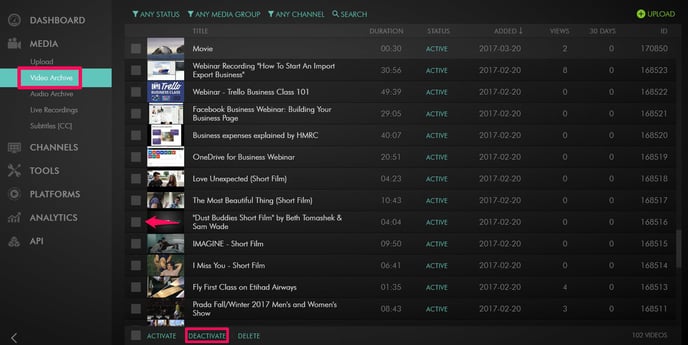
Option 3: Use the "Scheduled Publishing" feature to easily schedule your content to be published to a channel on a future date. More information here
Option 4: Scheduling your videos with Lightcast's 24/7 Schedule & Playout System. With the 24/7 scheduler, you can create a 24/7 stream out of your uploaded on-demand video content by dragging and dropping videos into the schedule and assigning them a certain broadcast time. More information at: https://help.lightcast.com/24-7-streaming#24-7-cloud-scheduler
Video Tutorials for the 24/7 Schedule & Playout System: https://help.lightcast.com/video-guides#24-7-cloud-scheduler
