-
Getting Started
-
Video Guides
-
Video on Demand
-
Miscellaneous
-
Bandwidth Usage (Video Minutes)
-
Lightcast API
-
Tips Of The Week
-
Audio on Demand
-
Release Notes
-
Storage & Transcoding
-
Analytics
-
Platforms & App Stores
-
Live Streaming
-
24/7 Streaming
-
Lightcast DRM
-
Code Authentication
-
Payment & Billing
-
Video Advertising (AVOD/ALIVE)
-
Lightcast EasyPay
-
Lightcast Academy
-
Subscription System (SVOD/SLIVE)
-
Pay-Per-View (PPV)
-
Media Player
Does my Roku App automatically update when changes have been made?
New video uploads, video thumbnail changes, changes to the order of videos or media groups, etc. will automatically be updated on your Roku App. Please send an email to
customercare@lightcast.com to receive a complete list of updates which automatically appear on your Roku App.
For all other updates which needs to go through Roku’s review process or any major changes or bug fixes in the code itself typically update on your Roku device automatically as well. If an update does not automatically occur, follow the steps below to check for and install any available updates:
Start by returning to your Roku home screen.

Select Settings.
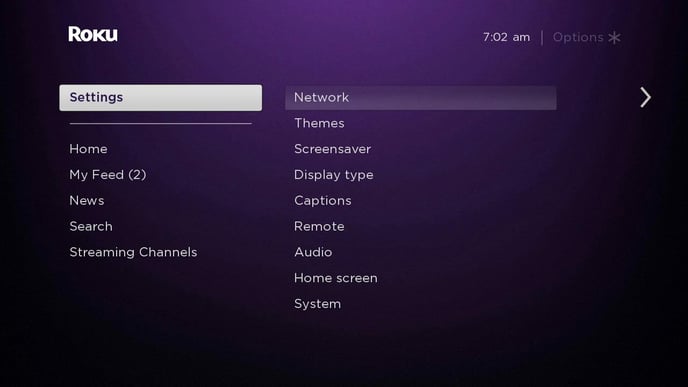
Then System.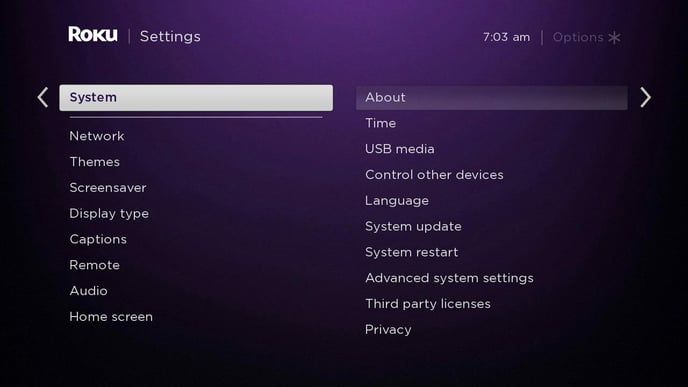
Next, select System Update.
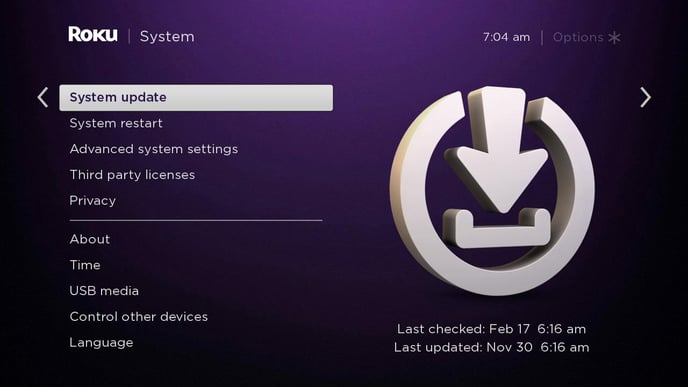
Click Check Now.
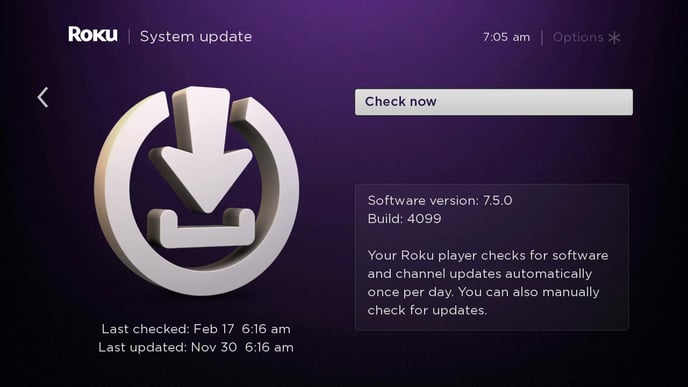
Your Roku device will scan for any available updates across all applications.

If an update is available, your Roku device will automatically install the update. Once the update is complete click
OK.

Use the
Home button on your remote to return to your home screen and launch your Roku App.

