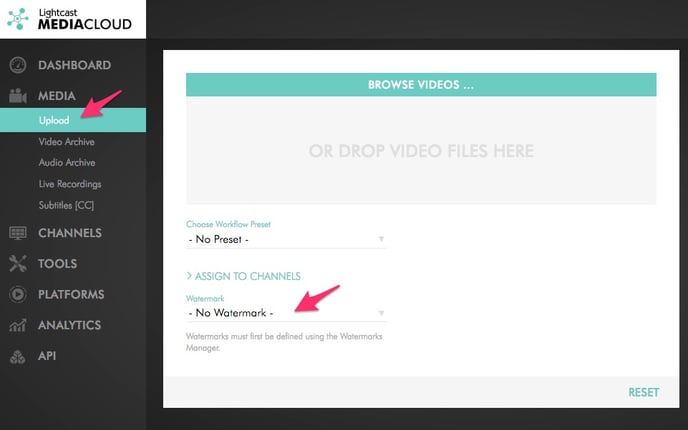- Support Center
- Video on Demand
- Watermarks Feature
-
Getting Started
-
Video Guides
-
Video on Demand
-
Miscellaneous
-
Bandwidth Usage (Video Minutes)
-
Lightcast API
-
Tips Of The Week
-
Audio on Demand
-
Release Notes
-
Storage & Transcoding
-
Analytics
-
Platforms & App Stores
-
Live Streaming
-
24/7 Streaming
-
Lightcast DRM
-
Code Authentication
-
Payment & Billing
-
Video Advertising (AVOD/ALIVE)
-
Lightcast EasyPay
-
Lightcast Academy
-
Subscription System (SVOD/SLIVE)
-
Pay-Per-View (PPV)
-
Media Player
How can I assign a watermark to my videos?
Click on "Watermarks" on the left-hand menu under "Tools" and click "Create a New Watermark". If the Watermarks feature is not activated, you might need to upgrade to a larger service plan. More information about service plans can be found at https://www.lightcast.com/packages.
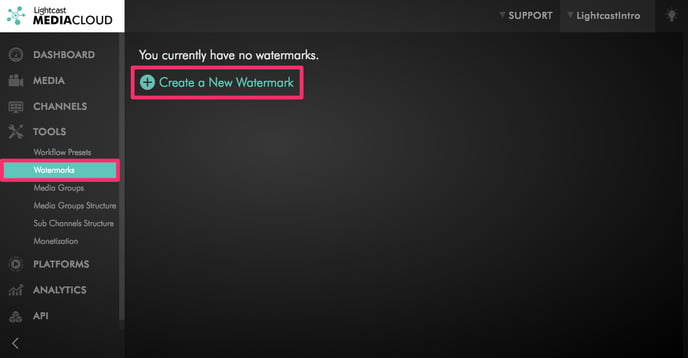
The Watermarks Manager allows you to upload, define the size, opacity and position of your watermark.
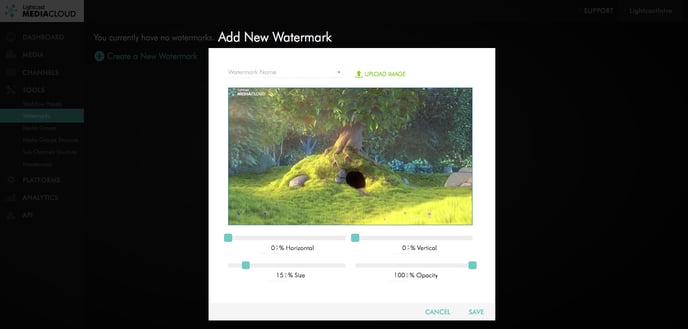
Save your new watermark and add it to any new video upload via the video upload page, or via the FTP Batch Uploader. If using the FTP Batch Uploader, the watermark will be added to all your batch uploaded videos automatically. This saves you a lot of time as you don't have to manually add the watermark to each single video upload.