- Support Center
- Payment & Billing
-
Getting Started
-
Video Guides
-
Video on Demand
-
Miscellaneous
-
Bandwidth Usage (Video Minutes)
-
Lightcast API
-
Tips Of The Week
-
Audio on Demand
-
Release Notes
-
Storage & Transcoding
-
Analytics
-
Platforms & App Stores
-
Live Streaming
-
24/7 Streaming
-
Lightcast DRM
-
Code Authentication
-
Payment & Billing
-
Video Advertising (AVOD/ALIVE)
-
Lightcast EasyPay
-
Lightcast Academy
-
Subscription System (SVOD/SLIVE)
-
Pay-Per-View (PPV)
-
Media Player
How can I change my credit card you have on file?
Step 1: Click on your Username in the top right corner of your Media Cloud account and select "My Subscriptions". This will open a page with an overview of all your subscriptions.
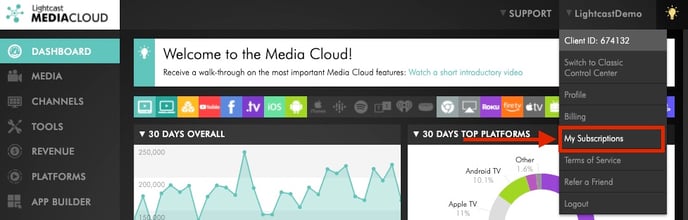
Step 2: On the “My Subscriptions” page look for the subscription you would like to change the payment information for and click the little pencil icon next to "credit card". This will open up a window to input your new credit card information.

Step 3: Input your new credit card information and click "Change" when done.

