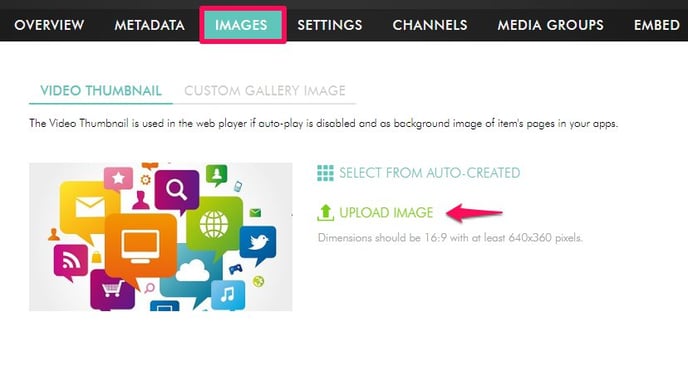- Support Center
- Video on Demand
- Miscellaneous
-
Getting Started
-
Video Guides
-
Video on Demand
-
Miscellaneous
-
Bandwidth Usage (Video Minutes)
-
Lightcast API
-
Tips Of The Week
-
Audio on Demand
-
Release Notes
-
Storage & Transcoding
-
Analytics
-
Platforms & App Stores
-
Live Streaming
-
24/7 Streaming
-
Lightcast DRM
-
Code Authentication
-
Payment & Billing
-
Video Advertising (AVOD/ALIVE)
-
Lightcast EasyPay
-
Lightcast Academy
-
Subscription System (SVOD/SLIVE)
-
Pay-Per-View (PPV)
-
Media Player
How can I change the thumbnail of a video?
Please login to your Lightcast.com account and click on "Media" and then "Video Archive". Click on the video for which you would like to change the thumbnail and switch to "Images". On the "Images" page you will find a link called "Select different thumbnail image". If you click it, you can choose between different auto-generated thumbnails.
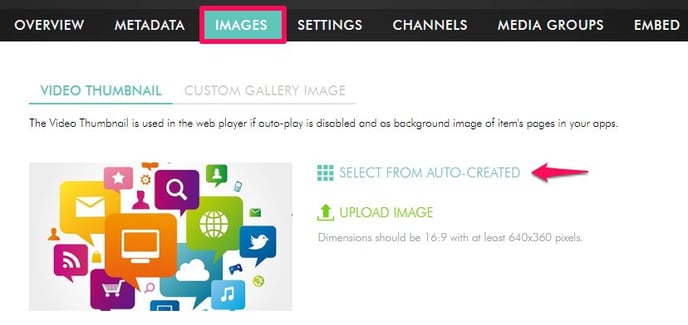
Alternatively you can always upload still images and have them resized and displayed as thumbnails and/or still image on the players. You can upload your own image (video thumbnail) on the "Images" page as .jpg or .png player background image. This will replace the auto-generated thumbnails.