- Support Center
- Video on Demand
- Media Groups
-
Getting Started
-
Video Guides
-
Video on Demand
-
Miscellaneous
-
Bandwidth Usage (Video Minutes)
-
Lightcast API
-
Tips Of The Week
-
Audio on Demand
-
Release Notes
-
Storage & Transcoding
-
Analytics
-
Platforms & App Stores
-
Live Streaming
-
24/7 Streaming
-
Lightcast DRM
-
Code Authentication
-
Payment & Billing
-
Video Advertising (AVOD/ALIVE)
-
Lightcast EasyPay
-
Lightcast Academy
-
Subscription System (SVOD/SLIVE)
-
Pay-Per-View (PPV)
-
Media Player
How can I create a Media Group?
If your package includes the Media Groups feature, you will be able to create Media Groups either on the video/audio edit page or under "Tools" and "Media Groups" in the left-hand menu.
1. Adding a new Media Group on the video/audio edit page:
Go to Video on Demand and open a Channel. Switch to the "Playlist" tab and then select a video file. On the video edit page, switch to "Media Groups" and then click on "Create new media group".
 A pop-up window will appear where you can enter the name of the Media Group, a description and a Media Group thumbnail. Once entered, click on "Save.
A pop-up window will appear where you can enter the name of the Media Group, a description and a Media Group thumbnail. Once entered, click on "Save.
2. Another way to create a Media Group is by going to "Tools" and to "Media Groups".
Click on the green "Media Group" button in the upper right corner, enter the name and description of the Media Group and click "Save".
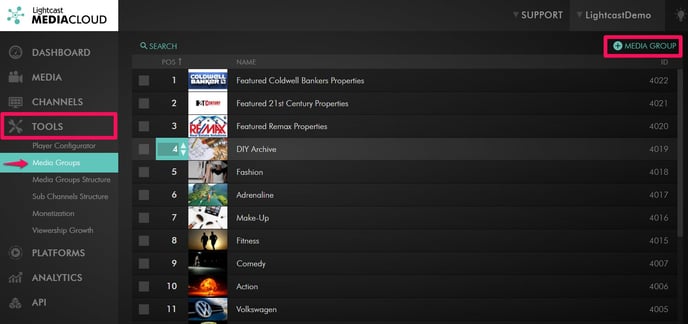
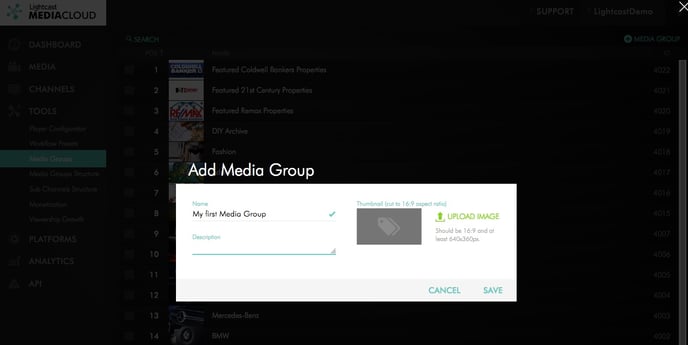
Once created, video and/or audio files can be assigned to one or multiple Media Groups via the video/audio editing page.
