-
Getting Started
-
Video Guides
-
Video on Demand
-
Miscellaneous
-
Bandwidth Usage (Video Minutes)
-
Lightcast API
-
Tips Of The Week
-
Audio on Demand
-
Release Notes
-
Storage & Transcoding
-
Analytics
-
Platforms & App Stores
-
Live Streaming
-
24/7 Streaming
-
Lightcast DRM
-
Code Authentication
-
Payment & Billing
-
Video Advertising (AVOD/ALIVE)
-
Lightcast EasyPay
-
Lightcast Academy
-
Subscription System (SVOD/SLIVE)
-
Pay-Per-View (PPV)
-
Media Player
How can I download a Roku Channel to my Roku device?
1. Press the Home button on the remote
![]()
2. Go to Streaming Channels
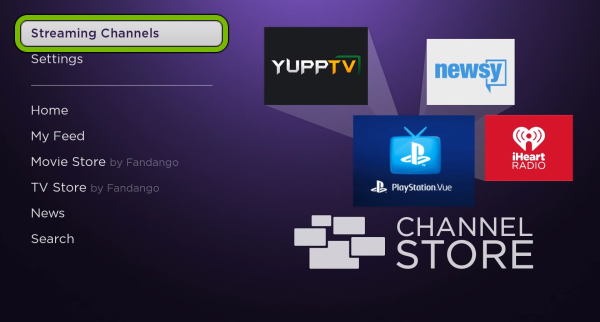
3. Go to Search Channels and type in the name of the app you would like to watch
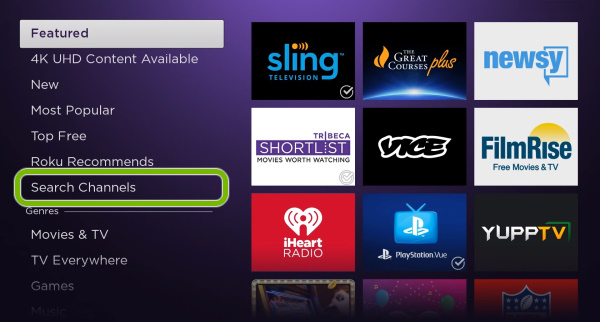
4. Select the app click when you found it and click on "Add channel"
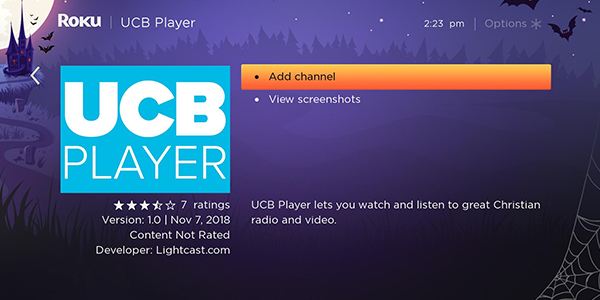
5. Wait for the app to get added. This process can take a few seconds. Please make sure that you have a good internet connection.
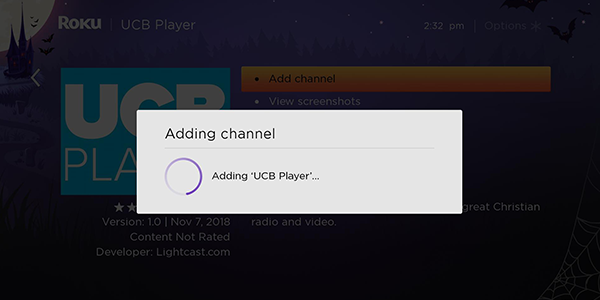
6. You'll get a confirmation message when the app was added. Select OK to finish.

Happy watching! :)
