-
Getting Started
-
Video Guides
-
Video on Demand
-
Miscellaneous
-
Bandwidth Usage (Video Minutes)
-
Lightcast API
-
Tips Of The Week
-
Audio on Demand
-
Release Notes
-
Storage & Transcoding
-
Analytics
-
Platforms & App Stores
-
Live Streaming
-
24/7 Streaming
-
Lightcast DRM
-
Code Authentication
-
Payment & Billing
-
Video Advertising (AVOD/ALIVE)
-
Lightcast EasyPay
-
Lightcast Academy
-
Subscription System (SVOD/SLIVE)
-
Pay-Per-View (PPV)
-
Media Player
How can I retrieve the viewing stats of my video ads?
1. If you are uploading your own video ads to one of your Lightcast VOD Channels:
You can easily retrieve the viewing stats through the "Media Stats Center" in your Lightcast.com account. Inside your Media Cloud account click on Analytics, which re-directs you to the Media Stats Center in the Classic Control Center:
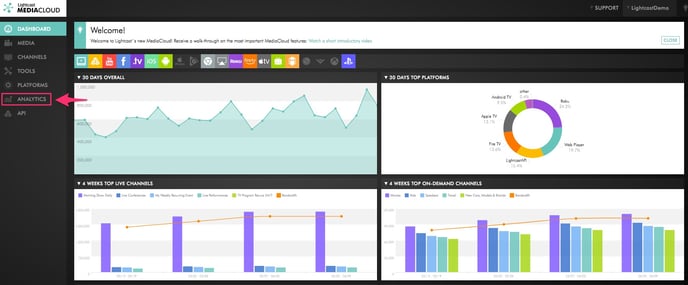
Your Video Ads are uploaded to a dedicated VOD Channel which might be named "Video Ads" or something similar. Use the "Split By" filter and choose "Channel". You will now see the views and video minutes for each Channel.
If you would like to see the stats for a specific day, you can set the filter "Group by" to "Day".
If you would like to see the stats for a specific video ad, please choose the specific video title from the drop down "ALL Media Files".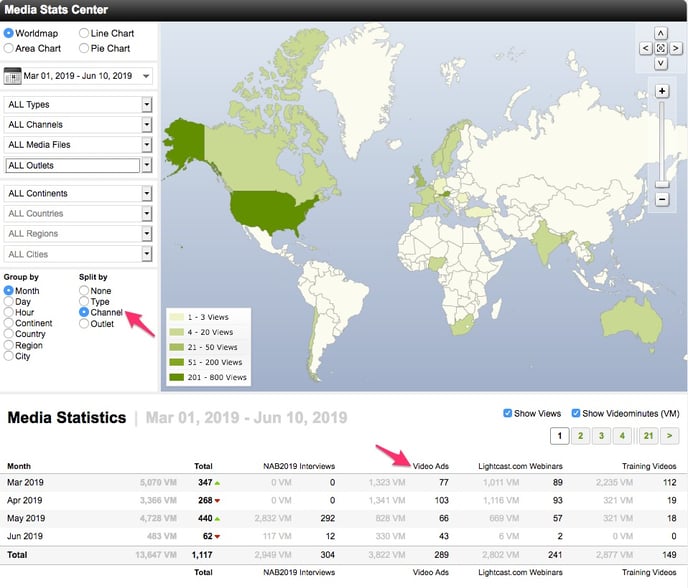
If you would like to see how your video ads perform on a specific publishing platform, such as Roku, please set the filter "ALL Outlets" to e.g. "Roku App":
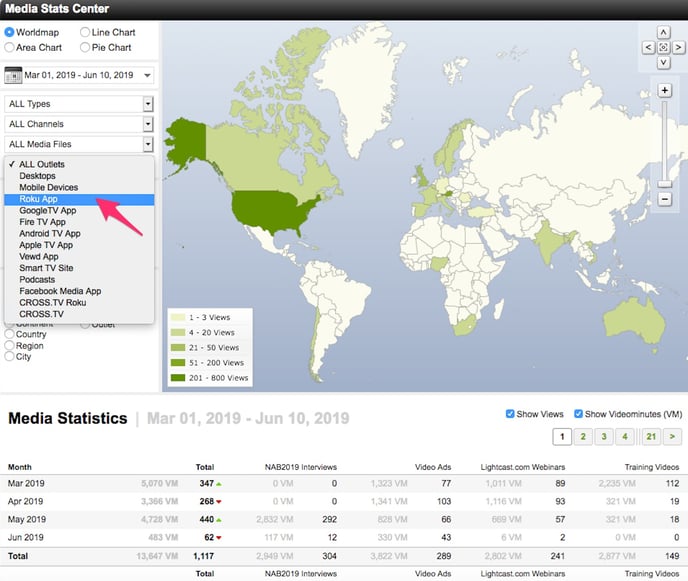
2. If you are using an external ad network for your video ads:
The video ads statistics should be provided by your ad network. They can either send it to you on a regular basis, or you received an ad account where you can login and retrieve the video stats yourself. For any further questions, please get in touch with your ad network.
