Uploading a video to your Lightcast Media Cloud account is as easy as 1-2-3. Please find below various different upload options you can choose from:
1. Media Cloud Web Uploader: It is the fastest way of uploading single video files to our server network. No software installation needed. Due to certain browser limitations and possible internet connection issues, the Web Uploader is limited to a file-size of 4GB/file.
For transfer of 10 or more files, or for files with file sizes greater than 4GB, we recommend to use the DropBox Uploader, Amazon AWS S3 Uploader or the FTP Batch Uploader.
How to Upload using the Web Uploader:
2. DropBox Uploader: For even easier upload and migration of large content libraries, the DropBox content uploader makes batch uploads of audio and video files straight into your Media Cloud even more convenient. This is also a great alternative to FTP batch uploads. Simply connect your Dropbox account to your Media Cloud and start uploading.
How to upload using the DropBox Uploader:
3. Amazon AWS S3 Uploader: Similar to the DropBox Uploader, publishers who are using Amazon S3 storage services can connect their S3 storage with their Media Cloud for easy file transfers and synchronization. This makes it super easy to upload large content libraries and batches of audio and video files straight into your Media Cloud, and yet another alternative to the Media Cloud's built-in Web uploader, DropBox uploader and FTP upload feature.
How to upload using the AWS S3 Uploader:
4. FTP Batch Uploads: With the FTP batch uploading feature you can batch transfer your entire video library to our server network. You just buy FTP transfer credits in increments of 25, 50 or more within the "Usage" box in your Media Cloud's Dashboard. The file size limit for FTP Batch Uploads is 15gb per file.
To transfer your files via FTP, you will have to download a FTP client such as FileZilla, WinSCP, Core FTP, etc. Most of them are available for free and can be downloaded from the web.
For weekly “day-to-day” uploads of individual files, we recommend to use the Web Uploader which might be faster and more practical to use.
To setup your FTP account, click on "Request FTP Upload" within the "Usage" box in your Media Cloud's Dashboard.
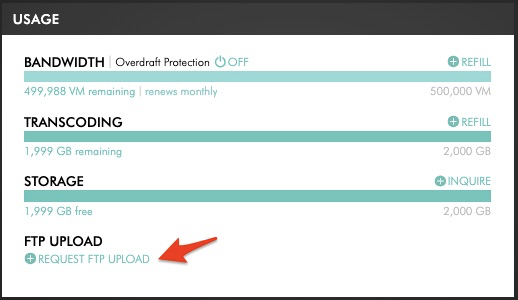
How to upload via FTP using FileZilla:
5. Uploading files via the Lightcast Ingest-API: It allows you to automate upload of files, titles, descriptions, keywords and even VOD Channel-assignments and publish/unpublish dates. If you have developers in-house with the necessary skills, they can connect your database which houses the files and metadata and sync them up in real-time via the Lightcast API to your Media Cloud account.
6. File Upload / File Transfer Service at a fee: Send us a hard drive, thumb drive or access to your cloud storage containing your video files including metadata, such as title, description, thumbnails/cover artwork and instructions on channel allocation.
