CASE 1: I already have an Apple Developer Account. How can I invite Lightcast to get access and submit my apps?
CASE 2: I have a personal Apple Account. How can I turn it into a Developer Account?
CASE 3: I don't have a personal Apple Account, nor an Apple Developer Account yet. How do I create an Apple Developer Account?
CASE 1: I already have an Apple Developer Account. How can I invite Lightcast to get access and submit my apps?
1. Sign in to developer.apple.com/account and click on "People".
2. Click on the "+" button to add a new user and enter following information:
First name: Lightcast
Last name: Developer
Email address: developer@lightcast.com
IMPORTANT: Select "Admin" as role, and select "Access to Certificates, Identifiers & Profiles" under "Developer Resources" on the very bottom. If we aren't invited as "Admin" and if we don't have access to the Certificates, Identifiers & Profiles, Apple does not allow to submit apps.
When done, click on "Invite" at the very bottom.
CASE 2: I have a personal Apple Account. How can I turn it into a Developer Account?
1. Go to https://developer.apple.com/programs/enroll/ and click on the blue "Start Your Enrollment" button at the bottom.
During the enrollment Apple will ask you to enter your D-U-N-S number for your organization. A D-U-N-S number is free and can be applied for at https://www.dnb.com/duns-number/get-a-duns.html . It may take up to 5 business days to receive your number and about 2 business days for Apple to receive your information from Duns & Bradstreet. More information can be found at: https://developer.apple.com/support/D-U-N-S/
2. On the next page select the box "By checking this box I confirm that I have read and agree to be bound by the Agreement above" and click on "Submit". Once this is done you will be redirected to a page where you need to add your personal information (Legal First Name, Legal Last Name etc.).
3. On the next page you will be asked to select your entity type. It is very important that you choose “Company/Organization” and not “Individual” as the entity type so that we can get access to everything we need to develop your apps (see Screenshot below).
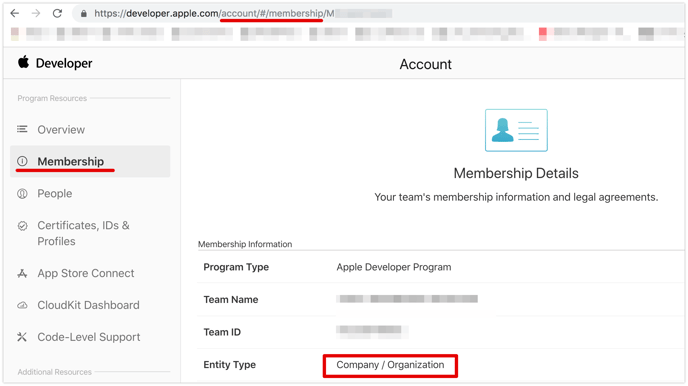
4. After you selected your entity type, a new page will open. Here you need to enter the Legal Entity Name exactly as it appears on your D-U-N-S Number, and your D-U-N-S Number (see step #1 on how to inquire for a D-U-N-S Number). Now Apple will check your D-U-N-S Number. Please note that during this process Apple is going to call you within 3-5 business days to verify your information.
5. Once Apple verified everything and called you (might take 3-5 business days) you will receive an email that you are accepted into the Apple Developer program. Now you need to log in to your Developer account (appstoreconnect.apple.com) and add a credit card to pay the annual developer account fee.
Once the payment went through your Apple developer account is set up.
IMPORTANT: We strongly recommend to allow Apple to automatically charge the Apple Developer account fee annually to avoid Apple closing your Apple Developer account and your App being removed from the App Store! Please select the option to auto-charge the Apple Developer Fee in your Apple Developer Account.
6. Now please create an App Identifier by clicking on https://developer.apple.com/account/resources/certificates/list and then on "Identifiers" on the left hand side. Click on the blue "+" button next to "Identifiers" (see screenshot below) which opens up a page where you can enter the app identifier name and Bundle ID. You can enter any name for your APP ID. For the Bundle ID please enter: com.companyname.appname (fill in “companyname” with your company name and “appname” with your app name). Please click on Continue when done. You should now see your Identifier in the list of Identifiers.
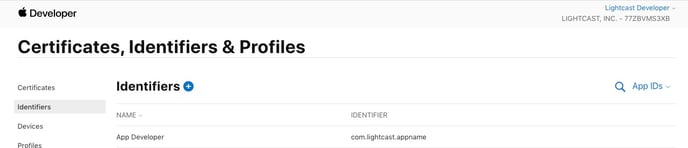
7. Create an admin user for developer@lightcast.com so we are able to submit your App to Apple for review and approval:
- Go to developer.apple.com/account and click "People".
- Click on the "+" button to add a new user.
- Enter following information:
First name: Lightcast
Last name: Developer
Email address: developer@lightcast.com
IMPORTANT: Select "Admin" as role, and select "Access to Certificates, Identifiers & Profiles" under "Developer Resources" on the very bottom. If we aren't invited as "Admin" and if we don't have access to the Certificates, Identifiers & Profiles, Apple does not allow to submit apps.
When done, click on "Invite" at the very bottom.
(Please avoid sending us the login credentials of your admin account but create an admin user for developer@lightcast.com. Sending login credentials via email is risky and we wouldn't be able to login to your account due to the Two-Factor Authentication)
CASE 3: I don't have a personal Apple Account, nor an Apple Developer Account yet. How do I create an Apple Developer Account?
1. Create your Apple ID (in case you don't have one setup yet): https://appleid.apple.com/account#!&page=create. Please make sure to use a corporate email address, ideally with the same domain as your corporate website. Generic free-mail services such as gmail, yahoo, etc. are not accepted. Reason is Apple wants to verify that only organizations are enrolling in the Apple Developer program, and to be able to charge the annual developer fee to every publisher separately.
2. After your Apple ID is set up, enable Two-Step Verification. This is a requirement from Apple in order to enroll in a developer account. Go to https://appleid.apple.com/account/manage and scroll down to the area were it says "Security". There you should see a category saying "TWO STEP VERIFICATION". Click on "Get Started".
3. On the next window you will be asked to add a trusted phone number. Please add your mobile phone number to receive a verification code.
4. During the next step you will need to verify a trusted device by either using an Apple Device such as an iPhone, iPad, or iPod touch or using an Apple Computer. Please use one of these two options for this below:
a. Without an Apple Computer (iPhone, iPad, or iPod touch): The instructions for setting up Two-Factor Authentication on your Apple device (iPhone, iPad, or iPod touch) without having a Mac computer is explained at https://support.apple.com/en-us/HT204915 in the section titled "Turn on two-factor authentication on your iPhone, iPad, or iPod touch" (Steps 1 and 2).
b. Using an Apple Computer: Go to your Apple computer and create a new user account. How to do this is explained at: https://www.imore.com/how-create-new-user-account-your-mac. (This step is not needed if you already have an Apple ID which you decided to use for the Apple Developer account)
- Log into the new user account on your Apple computer. During this process you will be asked if you want to login with your Apple ID. Please login with the Apple ID you just created or with your existing Apple ID.
- Go to the "System Preferences" on your Apple computer and click on the "iCloud" tab. Now you need to activate the Two-Factor Authentication on your Apple computer (see Screenshot below). Click on “Continue” right next to “Two-Factor Authentication”. During this process you will be asked to enter the security questions you created for your Apple ID (NOTE! You can always reset or link a new trusted device using the security questions).
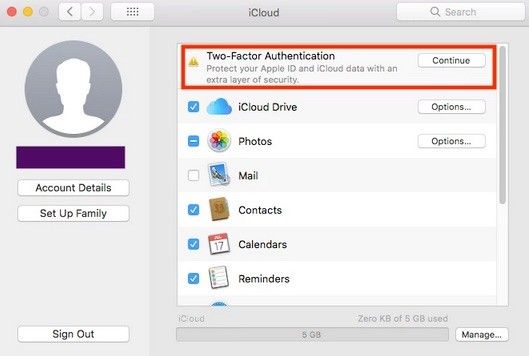
5. After you completed these steps and enabled two factor authentication on either your Apple iPhone, iPad, or iPod touch or Apple computer, your device should be listed as a trusted device when you go to https://appleid.apple.com/account/manage . In case it is not listed, scroll down and click on "Refresh Devices". Please screenshot below. It should now show your Apple device as a trusted device. Click on your Apple device you just added to the list as trusted device and click on “Continue”.
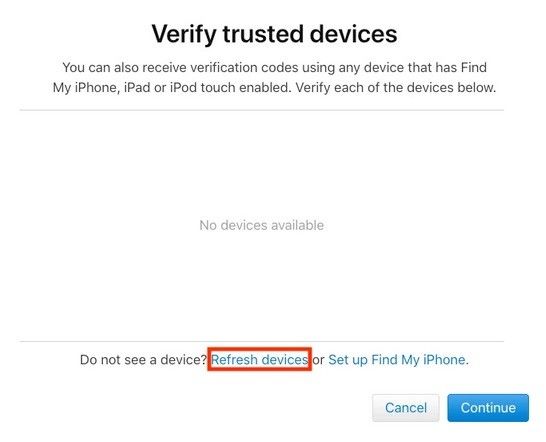
6. Now go to https://developer.apple.com/programs/enroll/ and click on the blue "Start Your Enrollment" button at the bottom.
During the enrollment Apple will ask you to enter your D-U-N-S number for your organization. A D-U-N-S number is free and can be applied for at https://www.dnb.com/duns-number/get-a-duns.html . It may take up to 5 business days to receive your number and about 2 business days for Apple to receive your information from Duns & Bradstreet. More information can be found at: https://developer.apple.com/support/D-U-N-S/
7. On the next page select the box "By checking this box I confirm that I have read and agree to be bound by the Agreement above" and click on "Submit". Once this is done you will be redirected to a page where you need to add your personal information (Legal First Name, Legal Last Name etc.).
8. On the next page you will be asked to select your entity type. It is very important that you choose “Company/Organization” and not “Individual” as the entity type so that we can get access to everything we need to develop your apps (see Screenshot below).
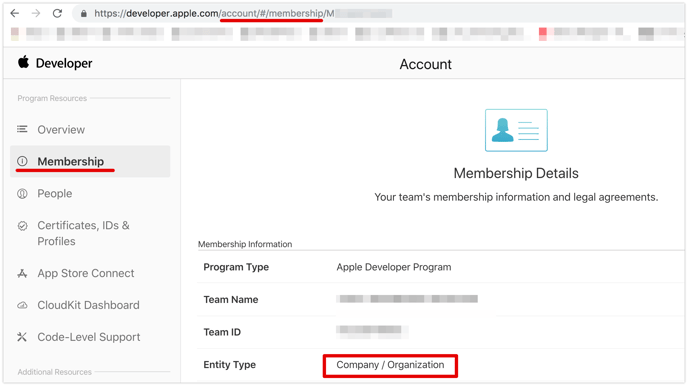
9. After you selected your entity type, a new page will open. Here you need to enter the Legal Entity Name exactly as it appears on your D-U-N-S Number and your D-U-N-S Number (see step #6 on how to inquire for a D-U-N-S Number). Now Apple will check your D-U-N-S Number. Please note that during this process Apple is going to call you within 3-5 business days to verify your information.
10. Once Apple verified everything and called you (might take 3-5 business days) you will receive an email that you are accepted into the Apple Developer program. Now you need to log in to your Developer account (appstoreconnect.apple.com) and add a credit card to pay the annual developer account fee.
Once the payment went through your Apple developer account is set up.
IMPORTANT: We strongly recommend to allow Apple to automatically charge the Apple Developer account fee annually to avoid Apple closing your Apple Developer account and your App being removed from the App Store! Please select the option to auto-charge the Apple Developer Fee in your Apple Developer Account.
11. Now please create an App Identifier by clicking on https://developer.apple.com/account/resources/certificates/list and then on "Identifiers" on the left hand side. Click on the blue "+" button next to "Identifiers" (see screenshot below) which opens up a page where you can enter the app identifier name and Bundle ID. You can enter any name for your APP ID. For the Bundle ID please enter: com.companyname.appname (fill in “companyname” with your company name and “appname” with your app name). Please click on Continue when done. You should now see your Identifier in the list of Identifiers.
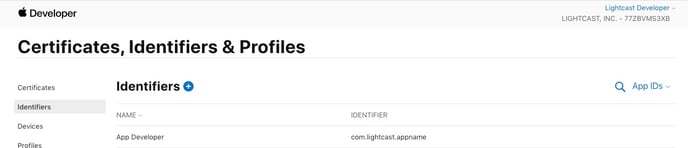
12. Create an admin user for developer@lightcast.com so we are able to submit your App to Apple for review and approval:
- Go to developer.apple.com/account and click "People".
- Click on the "+" button to add a new user.
- Enter following information:
First name: Lightcast
Last name: Developer
Email address: developer@lightcast.com
IMPORTANT: Select "Admin" as role, and select "Access to Certificates, Identifiers & Profiles" under "Developer Resources" on the very bottom. If we aren't invited as "Admin" and if we don't have access to the Certificates, Identifiers & Profiles, Apple does not allow to submit apps.
When done, click on "Invite" at the very bottom.
(Please avoid sending us the login credentials of your admin account but create an admin user for developer@lightcast.com . Sending login credentials via email is risky and we wouldn't be able to login to your account due to the Two-Factor Authentication)
