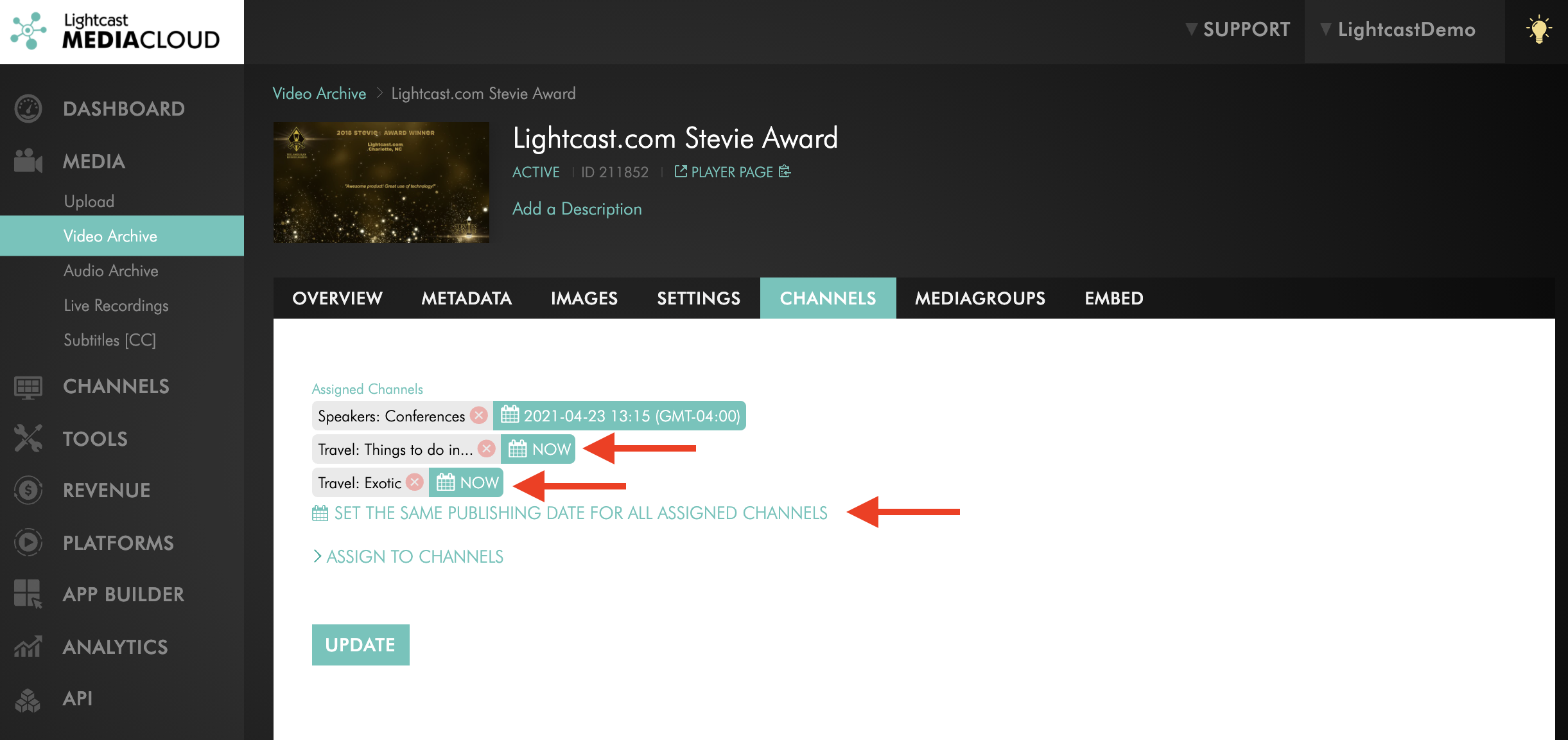- Support Center
- Tips Of The Week
-
Getting Started
-
Video Guides
-
Video on Demand
-
Miscellaneous
-
Bandwidth Usage (Video Minutes)
-
Lightcast API
-
Tips Of The Week
-
Audio on Demand
-
Release Notes
-
Storage & Transcoding
-
Analytics
-
Platforms & App Stores
-
Live Streaming
-
24/7 Streaming
-
Lightcast DRM
-
Code Authentication
-
Payment & Billing
-
Video Advertising (AVOD/ALIVE)
-
Lightcast EasyPay
-
Lightcast Academy
-
Subscription System (SVOD/SLIVE)
-
Pay-Per-View (PPV)
-
Media Player
Scheduled Publishing
With the Lightcast Scheduled Publishing feature, you can easily schedule your content to be published to a Channel on a future date.
![]() You can assign a scheduled publishing date once your media item has been uploaded to your account and is sent to our encoding farm. In other words, as soon the status for your media item switched from "Waiting" to "Queued".
You can assign a scheduled publishing date once your media item has been uploaded to your account and is sent to our encoding farm. In other words, as soon the status for your media item switched from "Waiting" to "Queued".
![]() We recommend uploading your media item without assigning it to a Channel to be able to schedule the publishing date before encoding is completed and to avoid your video going live on your connected publishing properties.
We recommend uploading your media item without assigning it to a Channel to be able to schedule the publishing date before encoding is completed and to avoid your video going live on your connected publishing properties.
![]() After the media item was successfully encoded you will find it in your "Video Archive". You can now assign it to a Channel and set the publishing date (if you haven't done so yet).
After the media item was successfully encoded you will find it in your "Video Archive". You can now assign it to a Channel and set the publishing date (if you haven't done so yet).
How to set a future publishing date
1. Click on "Video Archive" in the left-hand menu under "Media" and select the video you would like to schedule the publishing for
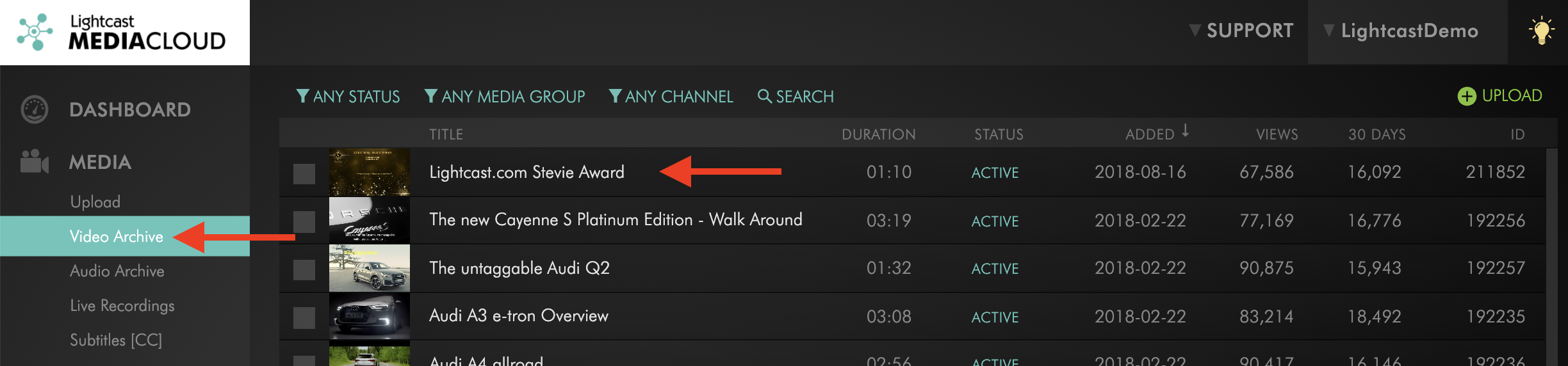
2. Switch to the "CHANNELS" tab and assign the video to a VOD Channel
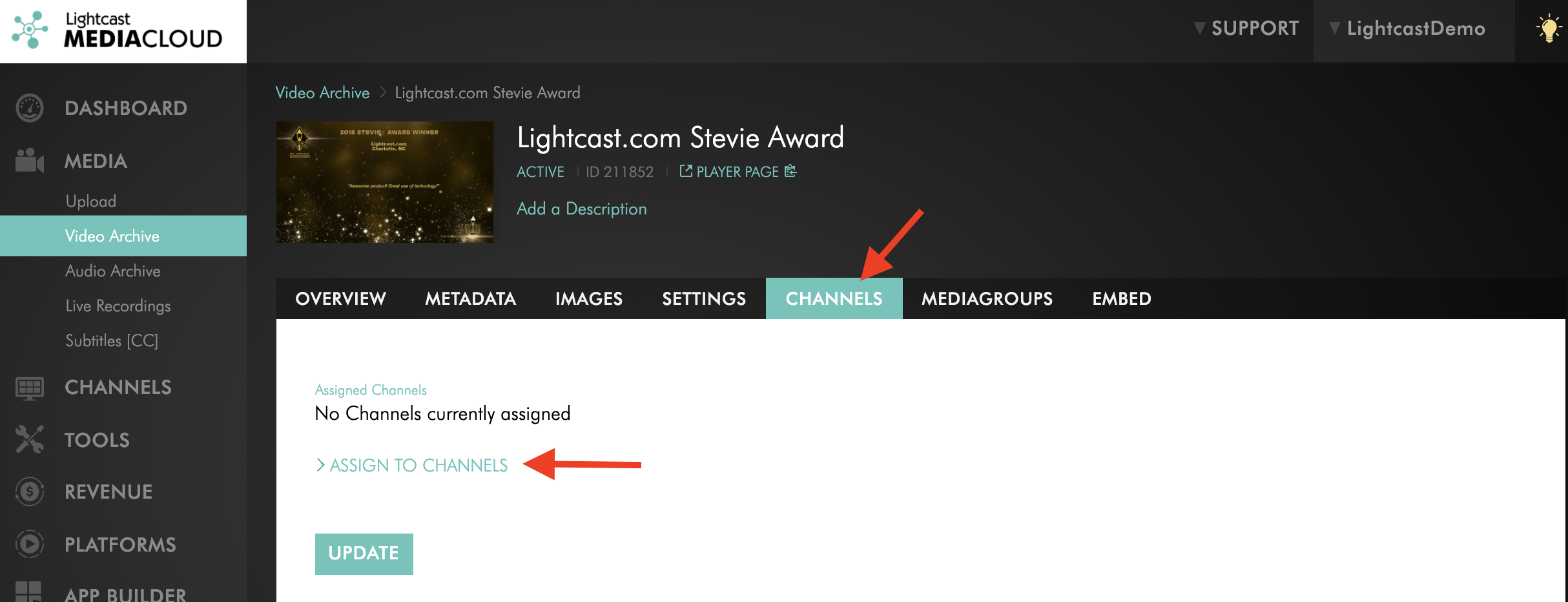
3. Then click on the "NOW" button and choose your preferred publishing date
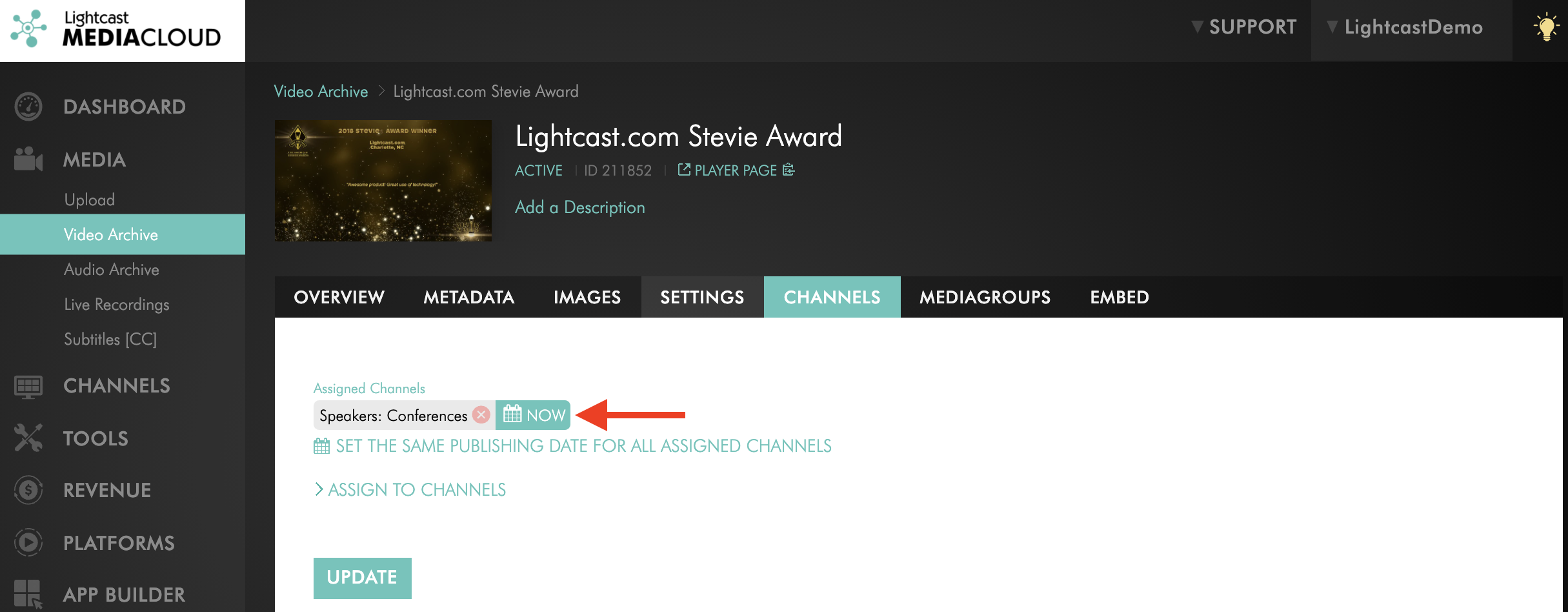
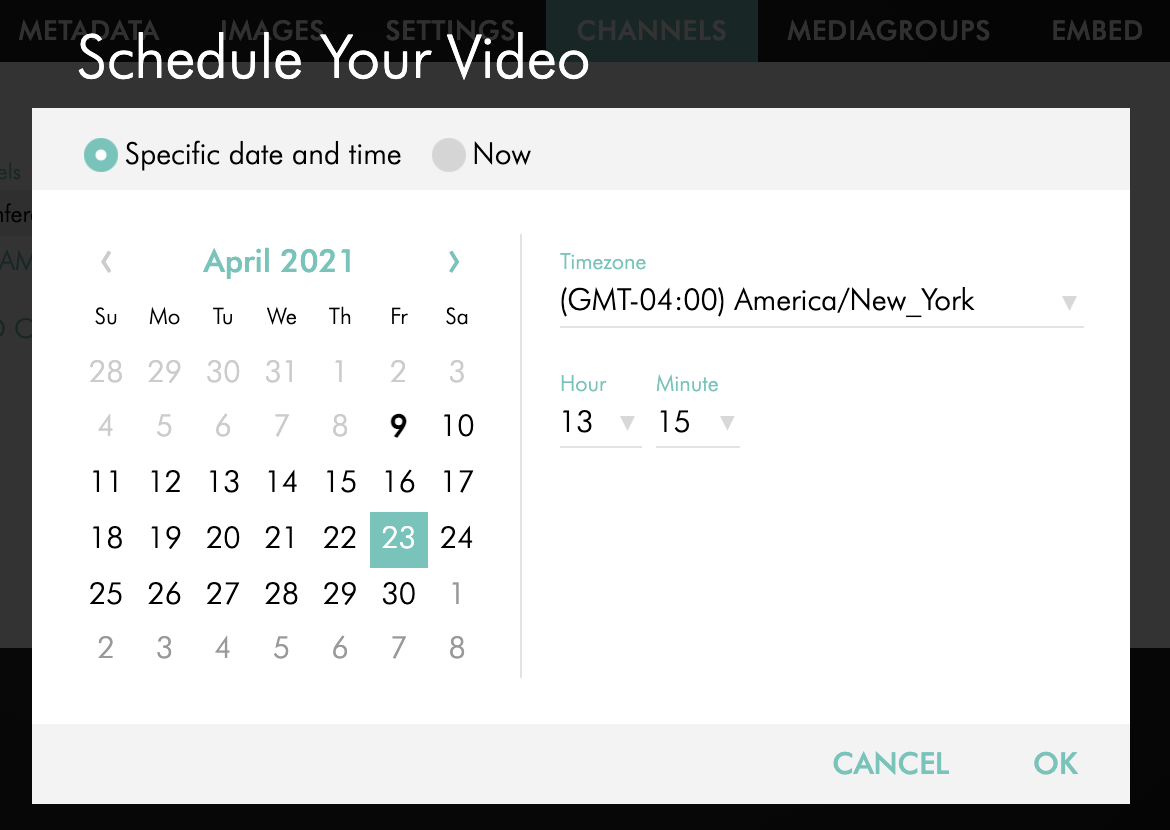
4. If your video is assigned to multiple VOD Channels and you would like to set the same publishing date for all Channels, select "Set the same publishing date for all assigned Channels".
If publishing dates are different for each Channel, click the "NOW" button and choose your preferred publishing date