- Support Center
- Video on Demand
- Video Upload
-
Getting Started
-
Video Guides
-
Video on Demand
-
Miscellaneous
-
Bandwidth Usage (Video Minutes)
-
Lightcast API
-
Tips Of The Week
-
Audio on Demand
-
Release Notes
-
Storage & Transcoding
-
Analytics
-
Platforms & App Stores
-
Live Streaming
-
24/7 Streaming
-
Lightcast DRM
-
Code Authentication
-
Payment & Billing
-
Video Advertising (AVOD/ALIVE)
-
Lightcast EasyPay
-
Lightcast Academy
-
Subscription System (SVOD/SLIVE)
-
Pay-Per-View (PPV)
-
Media Player
What can I do if my upload is stuck in the "Uploading" status?
If your media upload gets stuck in the "Uploading" status, due to closing or reloading the page before the upload was completed, we recommend to cancel the upload and re-upload it again.
1. Go to your "Video Archive" (or "Audio Archive" for audio files) and search for the media file which got stuck in uploading.
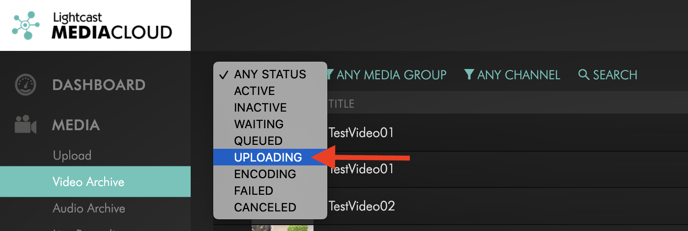
2. Hover your mouse over the word "UPLOADING" and then select the "CANCEL" option. This will change the status to "CANCELED".

3. Then hover your mouse over the word "CANCELED" which will open the option to re-upload your media item.

Why might this have happened?
The most common reason that a video might get stuck in the UPLOADING status would be that the tab containing the upload taskbar with your RUNNING TASK was closed. Please make sure that when you are uploading files to the Media Cloud to leave this tab open until the UPLOADING status is complete.

Please make sure to not close or refresh the page until your media item has reached the "ENCODING" status.
