- Support Center
- Video on Demand
- Video Upload
-
Getting Started
-
Video Guides
-
Video on Demand
-
Miscellaneous
-
Bandwidth Usage (Video Minutes)
-
Lightcast API
-
Tips Of The Week
-
Audio on Demand
-
Release Notes
-
Storage & Transcoding
-
Analytics
-
Platforms & App Stores
-
Live Streaming
-
24/7 Streaming
-
Lightcast DRM
-
Code Authentication
-
Payment & Billing
-
Video Advertising (AVOD/ALIVE)
-
Lightcast EasyPay
-
Lightcast Academy
-
Subscription System (SVOD/SLIVE)
-
Pay-Per-View (PPV)
-
Media Player
What can I do if my uploads are stuck in the "Queued" process?
If you choose multiple media files to be uploaded at the same time, your media uploads are batch queued for upload. When closing or reloading the page before your media files start uploading, they will get stuck in the "Queued" process. If that happens, we recommend to cancel the queue process and re-upload your media files again.
1. Go to your "Video Archive" (or "Audio Archive" for audio files) and search for the media file which got stuck in the "Queued" process.
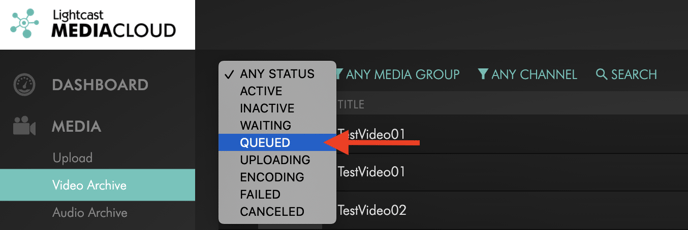
2. Hover your mouse over the word "QUEUED" and then select the "CANCEL" option. This will change the status to "CANCELED".

3. Then hover your mouse over the word "CANCELED" which will open the option to re-upload your media item.

Please make sure to not close or refresh the page until your media item has reached the "ENCODING" status.
